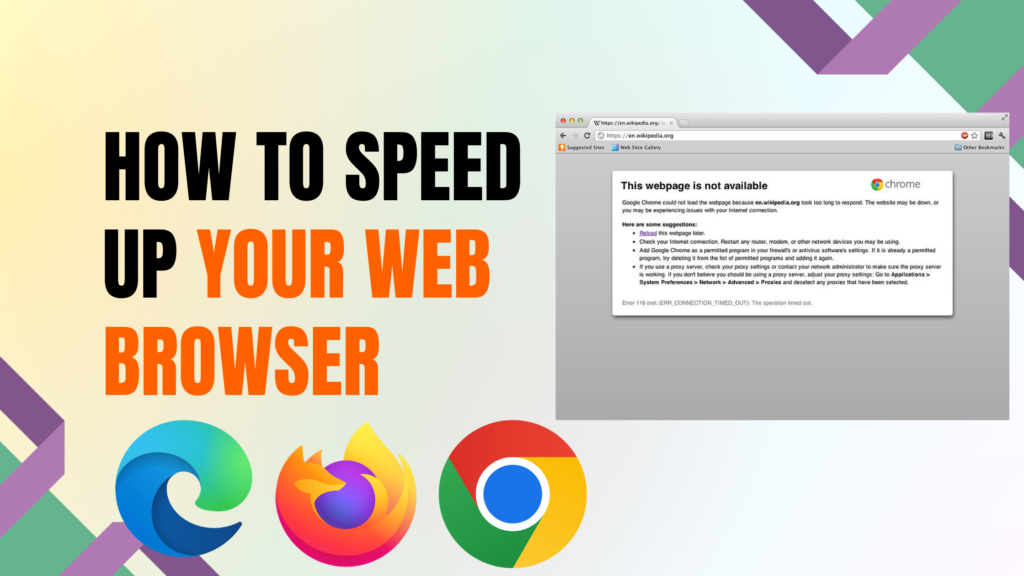Slow web browsers are annoying and can be a nightmare when you are trying to get things done. Many things can slow down your web browser but there are a few things that you can do to speed it up again. In this article I will be talking about how to speed up your web browser so you will know what to do to get your web browser running smoothly again.
What Causes A Slow Web Browser?
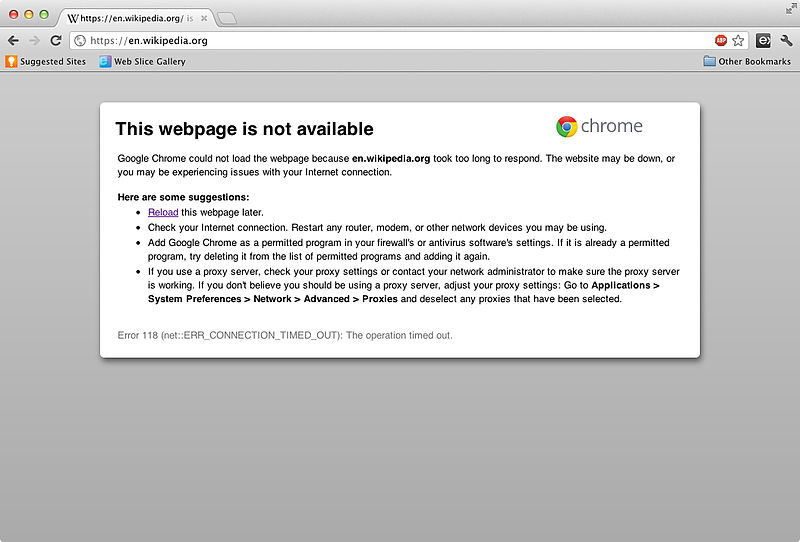
A slow web browser can be caused by many things like having too many tabs open, outdated web browsers, too many things running in the background and many other things. In some cases it is an easy fix but that’s not always the case. So before you learn how to speed up your web browser you need to know the causes of a slow web browser so you can determine what is slowing your web browser down.
Here are 5 common causes of a slow web browser
Viruses & Malware
Some viruses and malware can slow down your web browser and sometimes make it nearly unusable. If you web browser suddenly becomes slow and is acting strange for no apparent reason this could be the cause.
Some viruses and malware do this by consuming a lot of your bandwidth and data therefore slowing your web browser down.
If your web browser is suddenly slow, using a lot of data or doing other strange things like freezing, crashing, becoming unresponsive and redirecting to strange websites you probably have a virus or malware.
Those behaviors I mentioned are all signs and strong indicators of a virus or malware attack so you will need to take action and remove any viruses or malware as soon as you can to protect your computer and fix your web browser.
Internet Connection Issues
If you have a slow web browser your internet connection could be to blame. If you have a poor internet connection, slow internet speeds or a weak signal this is what would be slowing your web browser down. To be able to run smoothly and quickly your web browser needs a good internet connection.
You should make sure you have a stable internet connection with decent speeds and a good signal strength otherwise you will experience slow web browsing quite often. Internet connection issues are a common cause of a slow web browser so it’s important to check this if you have a slow web browser.
Too Much Cache
Cache contains bits of data about your recently visited websites and makes it quicker to load them but it can slow down your web browser. It builds up over time and your cache will grow in size meaning the more cached data you have the slower it will make your web browser. So if you have a slow web browser you need to check your cache and while you are at it you need to check your cookies as well.
Cookies are bits of data that track your online activities and help websites remember information about you such as login credentials and search history. These also build up over time and grow in size like cache does which can also slow down your web browser meaning you need to check your cookies as well.
Cache and cookies make up temporary files and this slows down your web browser and takes up space on your computer. Your internet browsing history is another thing to keep an eye too make sure it doesn’t get too large and for privacy reason as well. So make sure to check each of them and clear them if you have a slow web browser because it might be solve your problem.
Outdated Web Browsers
Just like software, apps and everything else on your computer web browsers can become outdated as well. Developers are constantly releasing new versions of the web browsers you use with bug fixes and new features. If you don’t keep your web browser up to date it can become slow and not work properly.
Outdated web browsers are also more vulnerable to attacks so make sure to keep an eye out for updates for that reason to. If you have a slow web browser make sure to check that it is up to date and if there are updates available you should install them as it might be the cause of your problem.
Too Many Tabs & Extensions
Having too many tabs open at once is not a good idea because the more tabs you have open the more RAM it uses which will slow down your web browser and your computer. The same thing happens if you have too many web browser windows open at once. So if you have a slow web browser you might need to close some of your tabs to fix the problem.
Too many extensions can also cause similar issues with your web browser and slow it down. All extensions will slow down your web browser but with some of them it is barely noticeable. But if you have too many extensions installed it will slow down your web browser a lot more. So make sure to only have the extension you need installed.
If you have a slow web browser you might need to look at your extension and remove any unnecessary ones to solve your problem.
How To Speed Up Your Web Browser?
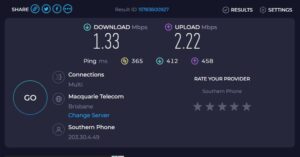
Now that you know what causes a slow web browser you should be able to determine what is causing your web browser to be running slow. You now need to apply the correct fix for the cause of your slow browser so you can get it working normally again which means you should focus on how to speed up your web browser.
Here’s 5 common fixes for a slow web browser
#1 Close Tabs & Remove Extensions
If your web browser is slow the first thing you should do is close any tabs you don’t need open. The more tabs you have open the RAM it will use which will slow down your web browser and your computer. Closing tabs is easily done by clicking the x on any tabs you want to close.
Try not too open too many tabs at once and focus on having no more than 4 or 5 tabs open at once to keep your web browser running smoothly. If that doesn’t work you need to look at your extensions if you are using any. Disable and remove any extensions you don’t need from the menu or settings of your web browser. If your web browser is still slow try restarting it and if it works normally you have solved the problem.
#2 Clear Cache & Cookies
Cache and cookies make up temporary files that slow your web browser down and take up space on your computer. If you have a slow web browser you need to check your cache and cookies. Go the settings of your web browser and look for the privacy section. In the privacy section you will find cache and cookies and then all you do is click clear cache and cookies.
After that wait for it to complete and then restart your web browser. It is also a good idea to clear your browsing history as well which is done in the same as it is also temporary files and should be done for privacy reasons. Once again restart your web browser after it is complete and if it works normally you know you have fixed the problem.
#3 Check Your Internet Connection
internet connection problems are a common cause of a slow web browser and should be one of the first things you check if you have a slow web browser. First should try doing a speed test to see if your internet speed is the issue. If your speeds are low it is most likely the cause and you will need to restart your router or contact your ISP for help with this issue.
You also need to check to make sure you have a strong internet connection and a good signal. If your internet connection is poor, unstable or your have weak signal your web browser will be very slow and most likely won’t be able to load anything. To get a better of idea of what could be going on with your internet connection you should run the internet connection troubleshooter from the Control Panel.
If you have a bad internet connection or weak signal and a restart or update of your router or modem doesn’t fix it you will need to contact your internet service provider to solve the problem.
#4 Update Your Web Browser
Outdated web browsers can be slow and have other issue due to them being vulnerable and missing things like the latest bug fixes and new features. So if you have a slow web browser make sure you check and make sure it is up to date. Web browsers can update automatically but you should still check anyway to make sure you have the latest updates installed for your web browser.
To update your web browser you need to go to your web browser’s about page which is usually found on your web browser’s menu. Once you get to it click check for updates if it doesn’t start automatically. Always restart your web browser after any updates are complete to make sure you have no issues and the installation is complete. If you web browser is working normally after installing the latest updates you have fixed your web browser.
#5 Reinstall Your Web Browser
If nothing else works and your web browser is still slow after ruling out viruses, malware and trying the other fixes you might need to reinstall your web browser. This might seem complicated but it’s actually not that hard to do. The process varies depending on which web browser you are using but it is not hard.
You will need an internet connection and it is a good idea to have another web browser installed in case you need to download the web browser you want manually. But in most cases it should install again automatically after you uninstall it.
To go through this process the easiest way is to go to the Control Panel and then go to Programs and Features. Once you’re in there look for your web browser on the list, click on it and then click repair or uninstall. You should then get a pop which will allow you reinstall your web browser.
If it doesn’t reinstall automatically you need to use another web browser to download it manually and then run the installer to install it again. Once it is done you may need to restart your computer to avoid any issues but you should be fine after that.
Once you have reinstalled your web browser if it is working normally again you have solved the problem but if your web browser is still slow it may not be anything to do with your web browser. It could be an issue with your computer that is causing your web browser to be slow and you will need to find and fix this issue to solve the problem.
If you would like to learn more about fixing a slow computer you can so if you read my article about How To Speed Up Your Computer
Troubleshooting A Slow Web Browser
Now that you know the causes of a slow web browser and how to speed up your web browser I want to go over the troubleshooting process in case you are still confused about the best way to go about it. Troubleshooting a slow web browser is actually quite simple and shouldn’t take too much time.
As I discussed earlier it is important to determine cause of your slow web browser so you can fix it correctly which you will determine during the troubleshooting process.
Here’s an outline of the process of troubleshooting a slow web browser
- Restart your web browser
- Close any open tabs you don’t need
- Disable and remove unnecessary extensions
- Check for viruses and malware
- Check your internet connection
- Clear cache and cookies
- Clear your internet browsing history
- Update your web browser
- Reinstall your web browser
- Restart your computer
As you can see the troubleshooting process for a slow web browser is not hard and shouldn’t take you too long. In most cases going through the above steps will fix your web browser but if it doesn’t you most likely have an issue with your computer. If that’s the case you will need troubleshoot your computer to find and fix the issue so you can get your web browser working normally again.
If all else fails and you can’t fix your slow web browser on your own you will need to contact a computer technician or other IT professional for help.
If you would like to learn more about fixing a slow computer you can do so if you read my article about How To Speed Up Your Computer
Conclusion
In conclusion a slow web browser is annoying and can be quite frustrating but you should be able to fix it without too much trouble. A slow web browser can be caused by viruses and malware, having too many tabs open, a lot of cookies and cache, outdated web browsers and a few other things.
Fixes for a slow web browser include scanning for an removing viruses and malware, not having too many tabs open at once, clearing cache and cookies, updating your web browser and a few other things. If your web browser is still slow after troubleshooting it thoroughly you may have a problem with your computer that is causing it which you will need to find and fix to get your web browser working normally again.
If all else fails and you can’t fix your slow web browser on your own you will need to contact a computer technician or other IT professional for help. Thank you for reading. I hope that you enjoyed this article about how to speed up your web browser. If you have any questions or if you need any help let me know in the comments.