Restoring you computer is something every computer user should know how to do. It might seem scary or complicated but it actually not as hard as it seems. Once you know how to do it is quite simple and some you need to know in case of emergencies with your computer. In this article I will be talking about how to restore your computer so you know how to recover your computer and get it running smoothly again.
What Does Restoring Your Computer Mean?
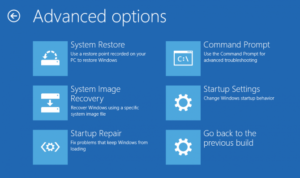
Restoring your computer is the process of returning it to working order after a crash or breakdown. It typically includes restoring files and the operating system.
Restoring your computer can also involve repairing and replacing hardware but this article will focus on restoring your computer’s files and operating system.
Restoring your computer is usually done using software or external media such as a disc or USB drive. It is not hard to do but it can take anywhere from 20 minutes to a few hours depending on the situation and the restoration method used.
If you would like to learn more about fixing your computer you should learn about speeding up your computer and web browser and you can learn more if you read my articles about How To Speed Up Your Computer and How To Speed Up Your Web Browser
When Should You Restore Your Computer?
You computer will need to be restored following any serious issues such as crashes, corruption, frequent BSODs and many other issues. Sometimes your files are also affected and will need to be restored as well but this is not always the case as it depends on what problems you had with your computer.
Problems that will typically require your computer to be restored include virus and malware attacks, corrupted files and software, malfunctioning hardware and many other similar issues. A full restoration is not always required it just depends on what issues you have with your computer and how badly your computer has been affected.
But as a general rule of thumb any serious issue like the ones I mentioned typically required a restoration of your computer. This is because starting fresh is sometimes the only way to deal with some viruses and malware as well as other serious computer issues.
Methods Of Restoring Your Computer
There are a few methods of restoring your computer and they all vary in time, length and difficulty. The three main methods of restoring a computer are refresh, reset and system restore. There are other methods as well but those are 3 most common ones you will hear of so I want to focus them the most in this article.
If you are wondering exactly which method you should use it depends on the issue you are trying to fix but each of these restoration methods are good and are not too hard to perform. I’m going to go over each of them and explain what they mean and how they work so you will understand what each method is about.
Here is an explanation of each of the 3 methods of restoring your computer
Refresh Your Computer
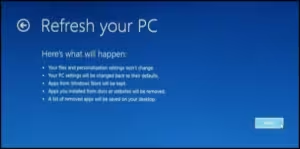
Refreshing your computer is a method of restoring your computer to working condition without effecting your files. It will keep your files but it will remove any programs you have installed on your computer and will only keep anything that was installed on your computer but default.
So this means refreshing your computer will reinstall the operating system while keep your files but only keeping programs that were installed on your computer by default. This is best done before resetting your computer or doing a clean installation because it is a bit quicker and you will only have to worry about reinstalling programs on your computer.
A refresh of your computer will take anywhere from 30 minutes to 4 hours depending on your computer and how you do it. You should make a list of all the programs you have installed on your computer before you start so you know what you will have to reinstall later. Sometimes Windows will create this list for you but it’s good to create one yourself as well just in case Windows doesn’t create one for you.
Reset Your Computer
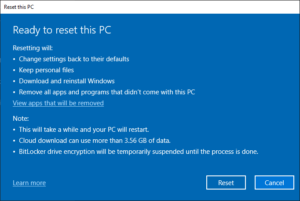
Resetting your computer is the process of restoring your computer to it’s factory settings. If you choose this option everything on your computer will be effected. It will remove all your files and programs as well as reinstall the operating system meaning you will get a fresh install like when your computer was new.
For this reason it is important to backup all of your files and data before starting and make you have copies of all of your programs that weren’t installed by default so you can install them again later. Resetting your computer will also remove your user account so you will have to set it up again.
It will take you through the setup process from scratch just you when set your computer up for the first time after you bought it. Resetting your computer will take anywhere from around 45 minutes to 4 hours or so depending on your computer and whether or not you are using the cloud or a local source for the reinstallation.
System Restore
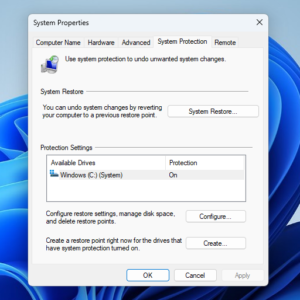
System restore is the quickest and easiest method of restoring your computer. It is the process of restoring your computer to previous restore point when your computer was working normally. It basically takes your computer back in time to a working state.
The restore points it uses are sometimes created automatically but they can be created manually as well. Creating your own restore points is something I recommend so you will always have a working restore point to go back. It’s a good idea to create your first restore point after setting your computer for the first time.
System restore will not effect your files and it doesn’t usually effect your programs either. But occasionally you might notice a few missing programs after doing it. So for this reason you should take not of the programs you have installed on your computer just in case. System restore will take anywhere from 20 minutes to 45 minutes depending on your computer and how far back in time you are going.
Which Method Should You Use To Restore Your Computer?
The method you should use to restore your computer depends on the issue you are having. If you have a virus, malware or something else that is causing your computer to not run well a system restore should be the first thing you try.
If system restore doesn’t fix your issues then try doing a refresh next as this will reinstall the operating system but keep your files. If it still doesn’t work or if your issue is serious you will need to reset your computer instead. For any issues that are so bad your computer won’t boot to the desktop you will need to restore it from recovery mode.
How To Restore Your Computer
When it comes to how to restore your computer it depends on the restoration method you choose. Each one varies but none of them are hard to do. The idea of restoring your computer might seem scary but once you understand how it works you will find it is actually quite easy to do.
Before restoring your computer please make sure to backup your files if you haven’t already and then determine which restoration method you are going to use. Refreshing and resetting your PC can be done on Windows 8 and newer operating systems.
On older operating systems you will only have the choice of system restore or a clean installation. I’m going to go over the restoration process of each of the 3 main restoration methods so you will know to do each one when you need to them.
Here’s how to restore your computer using each restoration method
How To Refresh Your Computer
Refreshing your computer is a simple process and is started from the recovery options in your computer’s settings. Once you are ready follow the steps below to refresh your computer.
Here’s how to refresh your computer
- Click Start
- Click Settings
- Click Recovery
- Look for refresh or rest this PC
- Click on it start the process
- When asked click Keep My Files
- Follow any instructions on screen
- Wait for the refresh process to complete
Sometimes during the refresh process the computer may have missing files and will ask you for recovery media. You can allow it download the missing files from the cloud or use any recovery media you have on hand. But most of the time the refresh process won’t involve this.
Once complete your computer should be working normally again and all issues should be solved. If not you may need to do a reset or a clean installation.
How To Reset Your Computer
Resetting your computer is not a hard process and is also done through the recovery options in your computer’s settings. Once you are ready follow the steps below to reset your computer.
Here’s how to reset your computer
- Click Start
- Click Settings
- Click Recovery
- Look for refresh or reset this PC
- Click on it to start the process
- Click Remove Everything
- Follow any instructions on the screen
- Insert any recovery media required
- Allow it to download any updates required
- Wait for the reset process to complete
Resetting your computer will take longer than refreshing it because your computer will be restored to factory settings. So please remember to backup your files and copies of your programs before you start. You also need to allow time to create your user account again and set up all the settings required.
Once complete your computer will most likely be working normally again. If it’s not you might need to try a clean installation or look into your hardware as there could be hardware issues that are causing problems with your computer.
How To Use System Restore
Using system restore to restore your computer to an earlier state is a quick, easy and simple process. It is done through the system settings in the control panel on your computer. Once you are ready follow the steps below to do a system restore on your computer.
Here’s how to use system restore on your computer
Here’s how to create a restore point
- Click Start
- Click Settings
- Click System
- Click on or search for Advanced System Settings
- Click on the System Protection Tab from the window that comes up
- Click Create
- Type in a name for the restore point
- Click Create and a restore point will be created
If you want to restore your computer to a restore point here’s how to do it
- Go to system restore in the same way you did using the above instructions
- Click System Restore
- Click Next
- Choose a restore point you want your computer to be restored to
- Click Next
- Click Finish to confirm and start the system restore
- Your computer will restart and the system restore will be completed
- Wait for the system restore to complete and your computer will boot to the desktop after it is completed
A system restore works well most of the time and should solve any problems you are having. If you don’t have any restore points created and there were no automatically created ones either you won’t be able to do a system restore. If that happens you will need to refresh or reset your computer if you can’t solve your problems any other way.
Once complete a system restore will solve many of your computer issues. But if you are still having issues it means that the issue is serious and a system restore wasn’t enough to solve it. If that happens you will need to do a refresh, rest or clean installation to fix your computer.
How To Do A Clean Installation
A clean installation is a fresh installation of Windows that can wipe the drive as well and complete reinstall your operating system. You will lose all files, data and programs during this process so make sure you have everything backed up before you start.
A clean installation is necessary if a refresh, reset or system restore doesn’t fix your computer. Sometimes a reset can still leave remnants of things behind because it doesn’t wipe the partition on your drive. So a clean installation is necessary to do this and I recommend that you wipe the partition on your drive during this process as well.
You will also need recovery media for this process which will be a Windows CD, DVD or USB drive which can be bought or created for free. I will discuss how to create and use recovery media in the section. Once you are ready follow the steps below to do a clean installation on your computer.
- Insert your installation media into your computer
- Restart your computer
- As it boots up press F12 to access the boot menu
- Select DVD, CD or USB depending on the recovery media you have
- Press enter to boot from your recovery media
- Select and confirm your language settings
- Click Install Now
- Accept the license terms and click next
- Click Custom Install Windows Only [Advanced]
- Now you will see a list of partitions on your computer and you need to remove them
- Select a partition, click delete and then click ok
- Do this for all partitions until you have one partition left that is says Unallocated Space
- Select the unallocated space and click next to begin the installation
- Wait for the installation to complete and sit through any additional restarts
- Once the installation is complete you will need to set up your computer for first use
- Click Express Settings or Customize Settings, configure them if needed and then click next
- Create a user account
- Enter a Username and Password
- Click next and wait for your computer to load to the login screen
- Login to your computer
- Download and install any available updates
- Restore files, programs and settings
- Your clean installation is now complete
As you can see a clean installation involves more work than the 3 common restoration methods I mentioned above. But is not hard to do and can be a life saver for your computer. Doing a clean installation will remove any viruses and malware as well as fix any other issues with your computer.
This means that once complete your computer should be working normally and like new again. If it’s not it means the operating system is not to blame and you most likely have a hardware issue that you will need to investigate and fix to be able to fix your computer.
If you would like to learn more about fixing your computer you should learn about speeding up your computer and web browser and you can learn more if you read my articles about How To Speed Up Your Computer and How To Speed Up Your Web Browser
How To Restore Your Computer With Recovery Media
Recovery media is a disc or USB drive that contains an installation of Windows that you can use to reinstall the operating system on your computer. This is needed for resetting your PC if you choose not to download from the cloud and it is always needed when you are doing a clean installation.
There are a couple of ways to get your own recovery but may not need to. Sometimes when you buy a new computer an installation disc will come with it and you can use that as your recovery media to. If it doesn’t come with one you can buy a copy of your Windows version online or make recovery media for free using the recovery media creation tool from Microsoft.
You can get the Installation Media Creation Tool by Clicking Here
Here’s how to create and use recovery media
How To Create Recovery Media
To create your own recovery media you will need to use the recovery media creation tool which is found online on Microsoft’s website. You will need a computer and an internet connection. You will also need a blank DVD or USB drive that is at least 8GB to 16GB depending on your Windows version.
To create the recovery media you will be using the recovery media creation tool which is found on Microsoft’s website.
Here’s how to create your recovery media
- Go to Microsoft’s website
- Download the recovery media creation tool
- Run the recovery media creation tool
- Select Create Installation Media For Another PC
- Choose your language, Windows Version and if you need 32 Bit or 64 Bit
- Insert your DVD or USB
- Follow the rest of the steps on screen to create your recovery media
- Wait for the creation process to complete
Once the creation process is complete you can remove your recovery media from your computer. It is now ready to use and you can label it if you like. If you don’t want to create recovery media this way you can also do it by downloading the ISO file you need from the internet archive and burning it to a disc. But the easiest way to do is using the recovery media creation tool that I just talked about.
How To Use Recovery Media
Using your recovery media easy quite simple and once you have created using the process I discussed above it is ready to use. All you need to do is insert your recovery media into the computer you want to fix and then restart it, boot from your recovery media and begin the repair process.
There is nothing else you need to do and if you need more help just refer to the instructions I gave you earlier in the section about how to restore your computer.
You can get the Installation Media Creation Tool by Clicking Here
Important Advice About Restoring Your Computer
Now that you know how to restore your computer I wanted to take time to go over a few things you can to do to make the restoration process quicker and easier. Restoring your computer is something you shouldn’t have to often but it’s important to be prepared for and following the tips below will ensure you are prepared for any computer problems that will require you to restore your computer.
Backup Your Files
Backing up your files is important should be done regularly so you don’t loose anything in case of crashes and computer emergencies. You should be backing all your files and data up on an external drive or you could use cloud based storage if you prefer that.
Backing your files is not hard to do and you can do it yourself by copying and pasting your files and folders to an external drive or you can use a software to do it for you. Whichever way you do it doesn’t matter as long as it’s done. You should backing up your files at least once per week and anything very important should be backed daily.
If you have everything backed up you will be able to restore it if anything happens with your computer and you won’t have to worry about the pain of loosing important data. That’s why should always backup your files and don’t until something happens to your computer and you loose everything before considering backing up your files.
Create Restore Points
Creating restore points is another important thing to do from time to time so you will have some restore points available if you ever need them. Restore points are what system restore uses to go back and restore your computer to an earlier state.
Sometimes they are created automatically but you should also create some manual ones to so you will always have some available if you need them. There is no rule on how often should create them but as a general guideline create a restore point once every few weeks and whenever you are going to make a major change to your operating system.
If you don’t have any restore points you won’t be able to use system restore and that is why it is important to always have restore points available.
Have Recovery Media On Hand
Recovery media is a DVD or USB drive that contains an ISO file of your operating system and is used to reinstall your operating system if something happens. Sometimes recovery media comes with your computer when you buy it but if it doesn’t you can buy a copy online or create some yourself for free.
It’s important to always have recovery media on hand because you never know when you might need it. You don’t want something to happen to your computer and not have the recovery media you need. So it’s best to have it made and ready before hand. If you want to create your own recovery media you can refer to the instructions I gave you earlier in this article.
Know How To Recover Your Computer
Knowing how to recover your computer is important and can save you a lot of time and money. It’s not hard to do but it’s no good if your computer crashes and you have recovery media but you don’t know what to do. So before anything happens you should take the time to learn about restoring and recovering your computer and understand how it works.
The best way to learn how to do it is by reading articles online like this and watching tutorial videos online. If you know how to set up and use virtual machines you can practice in them or if you have an old computer you can practice on that to if you want to. One other thing you can do is ask friends or family to show you as well if you are still not sure.
But whatever you do don’t wait until something happens to learn how to recover your computer. The best way to be prepared is by knowing what to do. So learn now before something happens so you will have the knowledge to fix your own computer.
Take Preventatives Measures To Avoid Computer Emergencies
While restoring a computer is not completely preventable there are things you can do decrease the chances of crashes and major computer issues. Keeping your computer running well and doing regular maintenance is essential for this and will help prevent major issues.
Here’s a few things you can do to decrease the chances of computer emergencies
- Regular scan for and remove viruses and malware
- Keep your software up to date
- Keep your operating system up to date
- Defrag and clean up your computer regularly
- Stay away from suspicious files and websites
- Only engage with and download things from trusted websites and sources
- Troubleshoot and fix any minor issues as they occur to prevent them from getting worse and causing major issues with your computer
If you follow the above tips and keep your computer running well there will be less chances of something serious happened. Like I already said it’s not possible to completely prevent your computer from ever crashing or need restoring. Those things do happen but it is possible to decrease the chances of it happening but having a well maintained and healthy computer.
Conclusion
In conclusion restoring your computer is something every computer user should know how to do. It is not as hard or as scary as it seems. Restoring your computer is the process of returning your computer to working order after a crash or breakdown. It needs to be done after major issues such as severe viruses and malware attacks, corrupted files, frequents BSODs and many other major issues.
The 3 main ways of restoring your computer are refreshing, resetting and system restore. There is also a clean installation method if those don’t work. Some of these methods will remove your files and programs so it’s important always have everything backed up regularly. It’s also a good idea to create your own recovery media which is used for restoring your computer which can be done for free if you don’t have any.
While it’s not possible to completely prevent major computer issues or prevent your computer from crashing and needing restoring. It is possible to decrease the chances of it happening by doing things like regular scanning for viruses and malware, defragging and cleaning up your computer regularly and staying away from suspicious files and websites.
Once you know and understand how to restore your computer you will it is quite easy to and you should be able to do it without any problems. Thank you for reading. I hope that you enjoyed this article about how to restore your computer. If you have any questions or if you need any help let me know in the comments.
If you would like to learn more about fixing your computer you should learn about speeding up your computer and web browser and you can learn more if you read my articles about How To Speed Up Your Computer and How To Speed Up Your Web Browser

